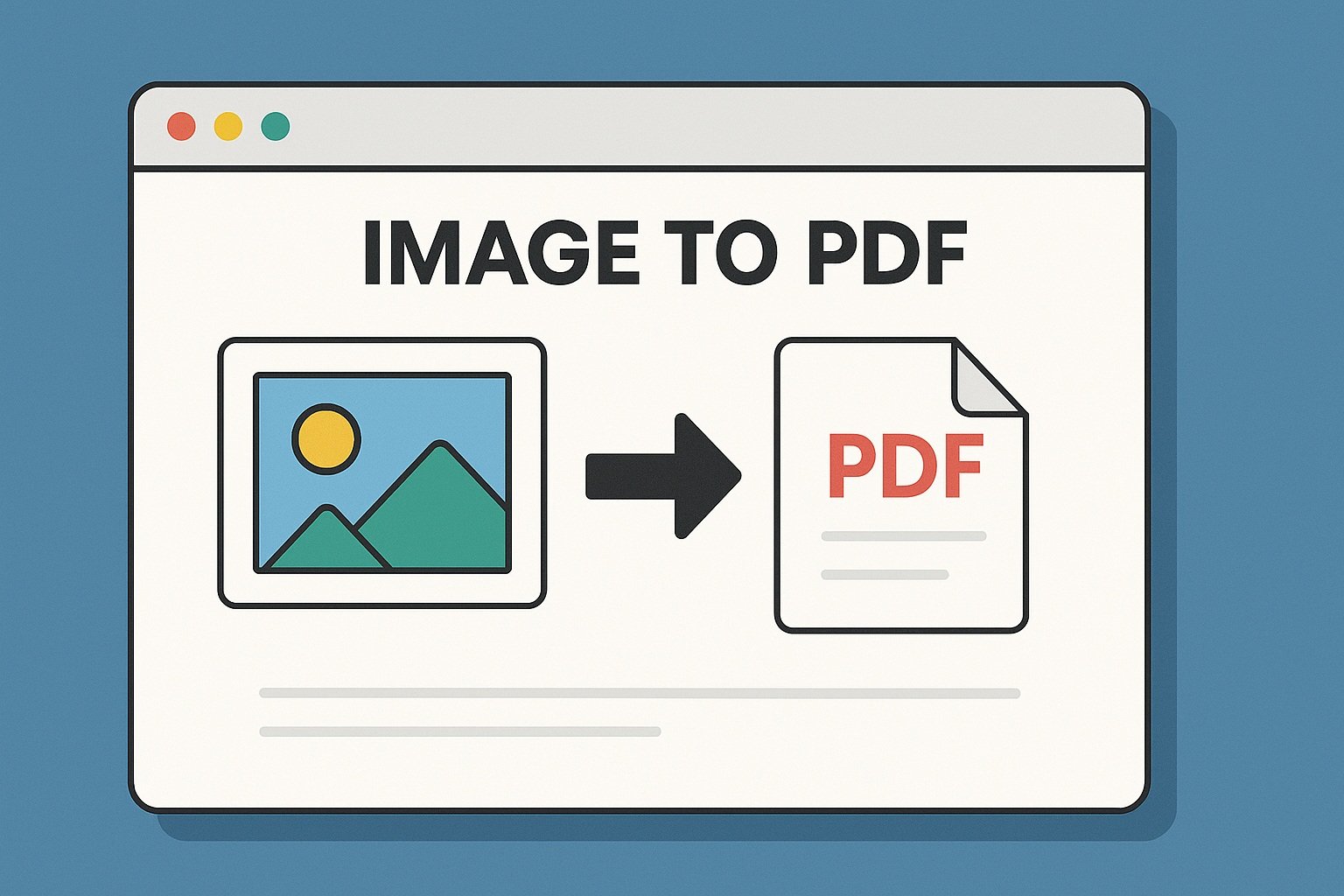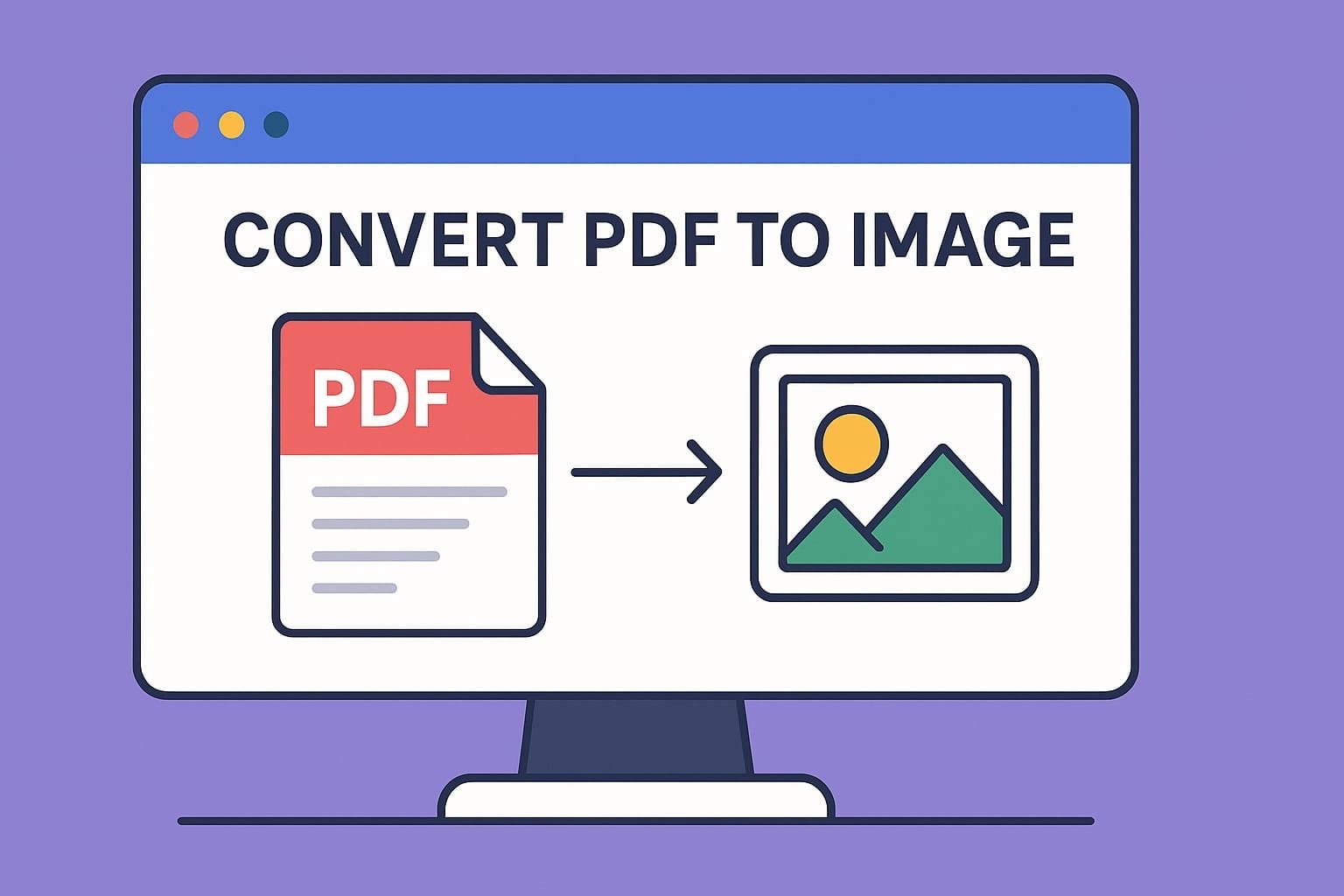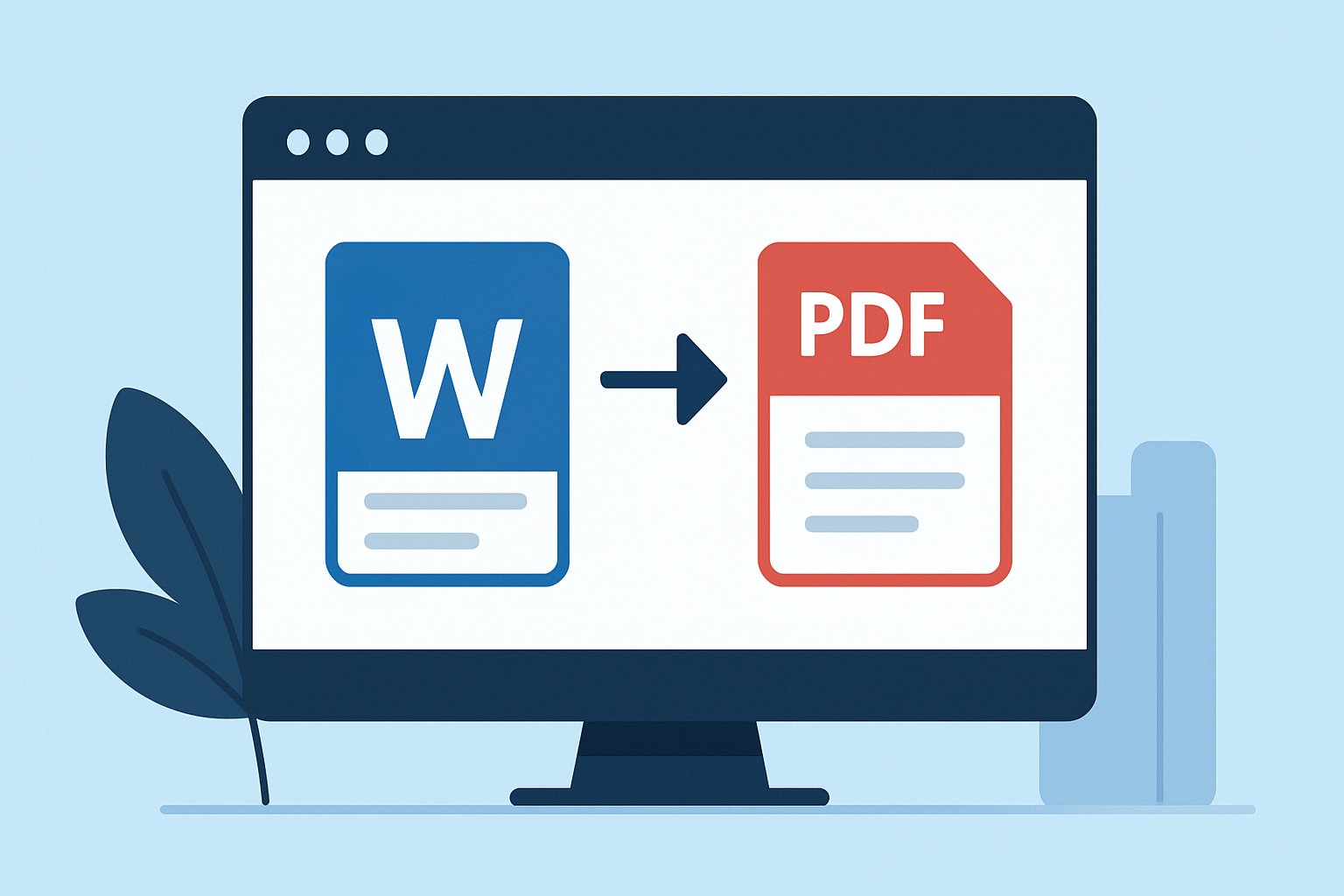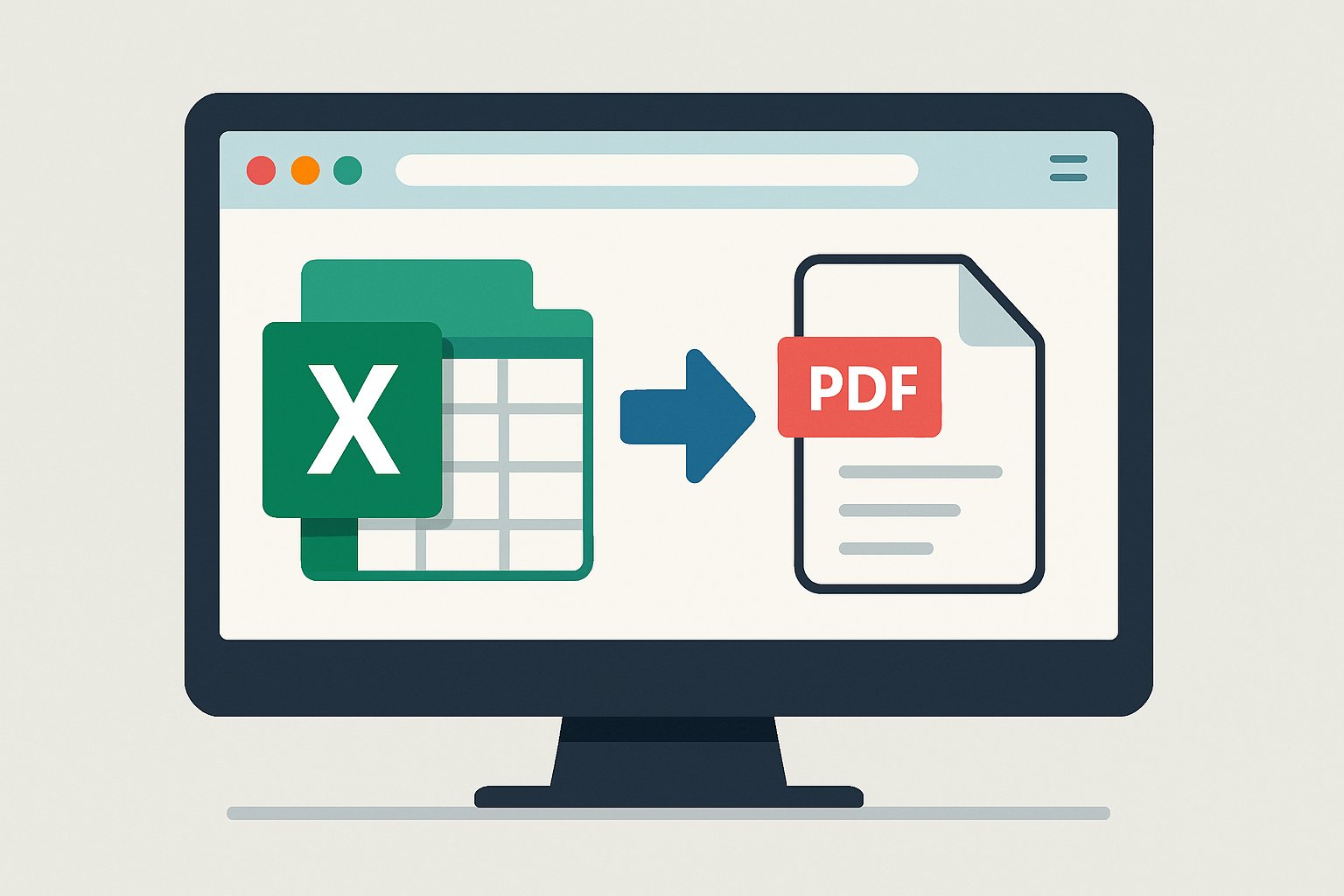Introduction
Need to convert photos, scanned pages, or graphics into a single PDF file? With Forever PDF, you can create high-quality PDFs from images (JPG, PNG, and more) in just a few seconds — completely online and free.
This is the perfect solution for organizing images into documents, preparing files for printing, or archiving visual content in a clean, compact format. No app installations or sign-ups needed.
In this guide, we’ll show you how to turn images into PDFs step by step — and why this is one of the most useful tools in your digital toolbox.
Why Convert Images to PDF?
Here are some everyday situations where converting images into PDFs is especially useful:
- 🗂️ Group multiple images in a single document – Great for keeping related photos, screenshots, or scanned documents together.
- 📤 Easier to share and upload – Most email services and websites prefer PDF files over images for better compatibility.
- 🖨️ Better print formatting – PDFs preserve layout and scale better than printing images individually.
- 💾 Reduce clutter – Replace multiple image files with one neat PDF.
- 🔐 Secure your content – Unlike images, PDFs can be password-protected and encrypted.
Whether you’re sending photos to a client, archiving signed documents, or creating printable photo albums — this tool simplifies the process.
How to Convert Images to PDF with Forever PDF
Here’s how to use the Forever PDF: Image to PDF converter in just a few easy steps:
Step 1: Access the Image to PDF Tool
Go to the Forever PDF official Image to PDF Tool. You’ll land on a clean and user-friendly interface.
Step 2: Upload Your Images
Click “Click to browser” or drag and drop your images directly into the uploader.
You can upload:
- JPG
- PNG
Multiple files can be selected at once, and they will appear in the preview area in the order they were added.
Step 3: Arrange and Configure Settings
Once uploaded, you can customize how your images appear in the final PDF:
- Drag and drop images to reorder them
- Select page size (A4, Letter, etc.)
- Choose page orientation (portrait or landscape)
- Adjust margins (none, small or large)
These settings help you control the layout and visual quality of your final PDF.
🧠 Tip: For scanned documents or formal image submissions, use "none" on margins to ensure a consistent professional appearance.
Step 4: Convert and Download
Once you're satisfied with the settings, click the “Convert to PDF” button.
In just a few seconds, Forever PDF will generate a downloadable PDF file. Click “Download PDF” to save the document to your device.
Your PDF is now ready to send, print, store, or share.
Key Features of Forever PDF
Why choose Forever PDF for converting images to PDFs?
- ✅ Completely free — no hidden fees or premium accounts
- ✅ No watermark — clean results without branding
- ✅ Mobile and desktop friendly — works on any modern browser
- ✅ Fast processing — converts files in seconds
- ✅ Supports multiple image formats
- ✅ No software installation or plugins
It's perfect for quick tasks or large batch jobs — all from your browser.
Your Privacy is Protected
Security and privacy are top priorities at Forever PDF:
- 🔒 All file transfers are encrypted using HTTPS
- 🗑️ Uploaded images are automatically deleted after conversion
- 👤 No account or personal information is required
- 📁 Files are never stored or shared
You can convert sensitive documents, ID cards, signatures, and photos with peace of mind.
Pro Tips for Better Results
- 📸 Use high-resolution images for better clarity in the PDF.
- 🧾 If you scanned documents with your phone, consider using the same aspect ratio for cleaner formatting.
- 🧩 Combine tools — Use PDF to Image to reverse the process later if needed.
- 📂 Name your files before uploading to keep them organized in the final document.
Final Thoughts
Turning images into PDFs doesn’t have to be complicated. With Forever PDF, you can combine photos, graphics, and scans into one professional document in under a minute.
Whether you're preparing schoolwork, sending documents to clients, or archiving important photos, this tool makes the process efficient and stress-free.
👉 Try the Image to PDF tool now and convert your images into a single PDF effortlessly.